Friday, November 5, 2010
JavaScript - Web Services and Dynamic HTML
[Access of Web Service by using JavaScritp]
http://www.daniweb.com/forums/thread145927.html
http://msdn.microsoft.com/en-us/library/bb263974(VS.85).aspx
[Change content of HTML page dynamically]
http://dev.aol.com/accessibility/bestpractices/selectlist
Thursday, November 4, 2010
Crystal Report - Grouping and Page Width


Wednesday, November 3, 2010
Crystal Report - Query in Server

However, if using "Selection Formula --> Record", all records will be send to client station before records selection and it will cause serious performance downgrade if number of records is large.
Wednesday, October 27, 2010
e-form and WorkFlow
Basically "WorkFlow" management and "e-form" are two separated modules (or functions).
An "e-form" is an entity which allows user to "open/fill/save" content of a form. Each “e-form entity” is a single entity which may be stored as a physical file (or a XML record in database). Additional programming effort is required to store the content to separated fields of a relational database.
"WorkFlow” is build on top of "e-form" with other tasks. For example, for a workflow which related to OT cliam/approval. The work flow involves the following tasks:
- Open e-form of OT claim, fill-in information, save the form to repository and database.
- Submit (eg: through email) the e-form to Staff A for checking
- Checked by Staff A and submit (eg: through email) the e-form to Staff B for approval
- Approved by Staff B and return the e-form to the staff who claim for OT.
The above workflow involves 4 tasks which base on handling and status update related to ONE e-form.
To provide above functions in a flexible e-form system with prelim workflow function, one of the solution will be the following:
The "e-form" provides functions of "e-form filling" with 3 buttons (Submit, Check, Approval) When button of “Submit”, “Check”, “Approval” is clicked, it will call related “Web Services (or function)” of WorkFlow Engine to provide related operation.
- [Submit]: Save e-form as entity and record in database. Update workflow status and send email alert to Staff A
- [Check]: Update workflow status and send email alert to Staff B
- [Approval]: Update workflow status and send email alert to staff who submit the OT Claim.
The e-form interpreter should be capable to enable/disable the button(s) which depends on status of the work flow. Status should be an entity of the XML which represents the e-form.
For simplicity, may consider above is a web-service based solution in which "e-form" is an entity which provides "open/fill/save" operation. Other logic related to workflow operation is done through web service.
Thursday, October 14, 2010
web 4.0
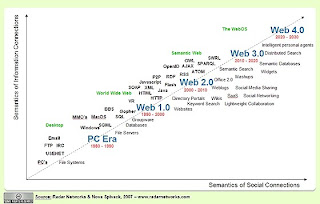
Sunday, May 30, 2010
C# - Send email by using CDO
http://support.microsoft.com/kb/310212
Example:
try
{
CDO.Message oMsg = new CDO.Message();
CDO.IConfiguration iConfg;
iConfg = oMsg.Configuration;
ADODB.Fields oFields;
oFields = iConfg.Fields;
// Set configuration.
ADODB.Field oField = oFields["http://schemas.microsoft.com/cdo/configuration/sendusing"];
//TODO: To send by using the smart host, uncomment the following lines:
//oField.Value = CDO.CdoSendUsing.cdoSendUsingPort;
//oField = oFields["http://schemas.microsoft.com/cdo/configuration/smtpserver"];
//oField.Value = "smarthost";
// TODO: To send by using local SMTP service.
//oField = oFields["http://schemas.microsoft.com/cdo/configuration/sendusing"];
//oField.Value = 1;
oFields.Update();
// Set common properties from message.
//TODO: To send text body, uncomment the following line:
//oMsg.TextBody = "Hello, how are you doing?";
//TODO: To send HTML body, uncomment the following lines:
//String sHtml;
//sHtml = "\n" +
// "\n" +
// "\n" +
// "\n" +
// "
\n" +
// "
Inline graphics
\n" +// "\n" +
// "";
//oMsg.HTMLBody = sHtml;
//TOTO: To send WEb page in an e-mail, uncomment the following lines and make changes in TODO section.
//TODO: Replace with your preferred Web page
//oMsg.CreateMHTMLBody("http://www.microsoft.com",
// CDO.CdoMHTMLFlags.cdoSuppressNone,
// "", "");
oMsg.Subject = "Test SMTP";
//TODO: Change the To and From address to reflect your information.
oMsg.From = "someone@example.com";
oMsg.To = "someone@example.com";
//ADD attachment.
//TODO: Change the path to the file that you want to attach.
oMsg.AddAttachment("C:\\Hello.txt", "", "");
oMsg.AddAttachment("C:\\Test.doc", "", "");
oMsg.Send();
}
catch (Exception e)
{
Console.WriteLine("{0} Exception caught.", e);
}
return;
}
